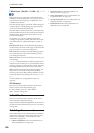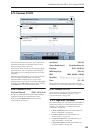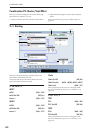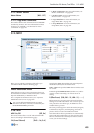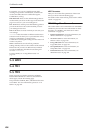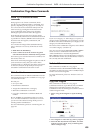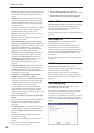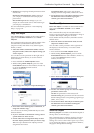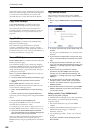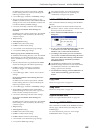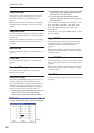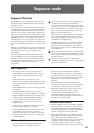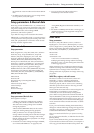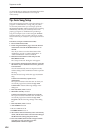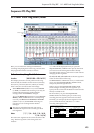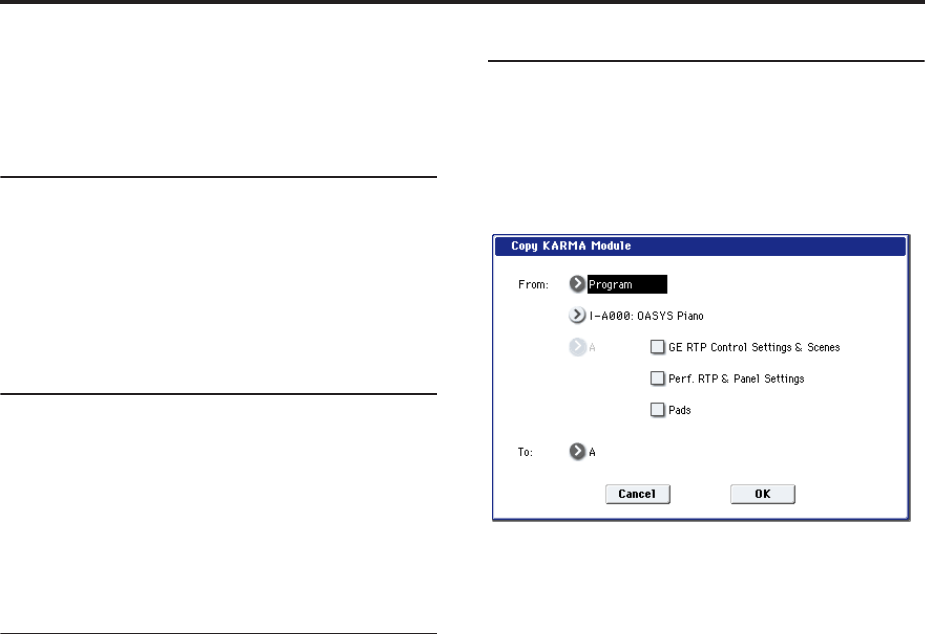
Combination mode
408
The window will cover the parameters for some of the
Timbres on either the right or left sides of the display. If
you select one of these Timbres, the window will
automatically move to the other side of the display.
Copy Vector Envelope
Copy Vector Envelope is available on the Vector
Envelope tab of the EQ/Vector/Controller page.
This command copies the vector envelope from a
specified program, combination/timbre, or song. For
more information, see “Copy Vector Envelope” on
page 144.
Copy Pad Setup
Copy Pad Setup is available on the Pads tab of the
EQ/Vector/Controller page.
This command copies the Pad from a specified
program, combination/timbre, or song. (“Use the
“From” field to select the mode, bank, and number of
the desired copy-source. You can press a BANK key to
select the desired bank.” on page 144)
Detune BPM Adjust
Detune BPM Adjust is available on the Pitch tab of the
Timbre Parameters page.
This command changes a loop’s tempo by changing
the Timbre’s Detune parameter. The sample data itself
is not altered. Since this alters the pitch of the loop
along with the tempo, it’s generally suited only to un-
pitched percussive loops.
Note: Using Detune BPM Adjust will over-write any
previous Detune settings.
1. Go to the Pitch tab of the Timbre Parameters page.
2. Select the Detune parameter for the desired
Timbre.
Detune BPM Adjust is available only when the
Detune parameter has been selected. Otherwise, the
menu selection will be grayed out.
3. Select “Detune BPM Adjust” to open the dialog
box.
4. In From, specify the loop’s original BPM value.
Ignore any previous changes from using Detune BPM
adjust.
5. In To, specify the desired BPM value.
The appropriate Detune value will be calculated
automatically from these two values.
For example, if you set “From” to 60 bpm and “To” to
120 bpm, Detune will be set to +1200 (one octave up).
6. To execute the Detune BPM Adjust command,
press the OK button. To exit without changing the
Detune value, press the Cancel button.
Note: since this command does not affect the sample
data itself, and always over-writes the previous
Detune amount, using it repeatedly has no cumulative
effect.
Copy KARMA Module
This command copies the settings of the KARMA
Module used by a specified program, combination, or
song.
1. Select “Copy KARMA Module” to open the dialog
box.
2. In “From,” select the copy source mode, bank, and
number.
You can press a BANK SELECT A–G switch to select
the bank.
3. If you selected a combination or song as the copy-
source, select the module from which you want to
copy.
4. As appropriate for the content that you want to
copy, turn “GE RTP Control Setting & Scenes” On
(checked). (☞“Settings copied by Copy KARMA
Module”)
5. If you want to copy performance realtime
parameters, Dynamic MIDI, and front panel
settings, turn “Perf. RTP & Panel Settings” On
(checked). (☞“Settings copied by Copy KARMA
Module”)
6. If you also want to copy the note and velocity
settings of pads 1–8, turn “Pads” On (checked).
7. Use the “To” field to select the copy-destination
KARMA module.
8. Press the OK button to execute the Copy KARMA
Module command, or press the Cancel button if
you decide to cancel.
Settings copied by “Copy KARMA Module”
When copying from a program
If “GE RTP Control Setting & Scenes” and “Perf. RTP &
Panel Settings” are Off (checked), the following
content is copied.
• The GE selected by the copy-source KARMA
module.
• Settings of the KARMA module parameters (7–3:
Module Parameter-Trigger, 7–4: Module
Parameter-Control).
• 7–5: GE RTP page “MIN,” “MAX,” and “VALUE”
settings.
If you turn “GE RTP Control Setting & Scenes”
On (checked)