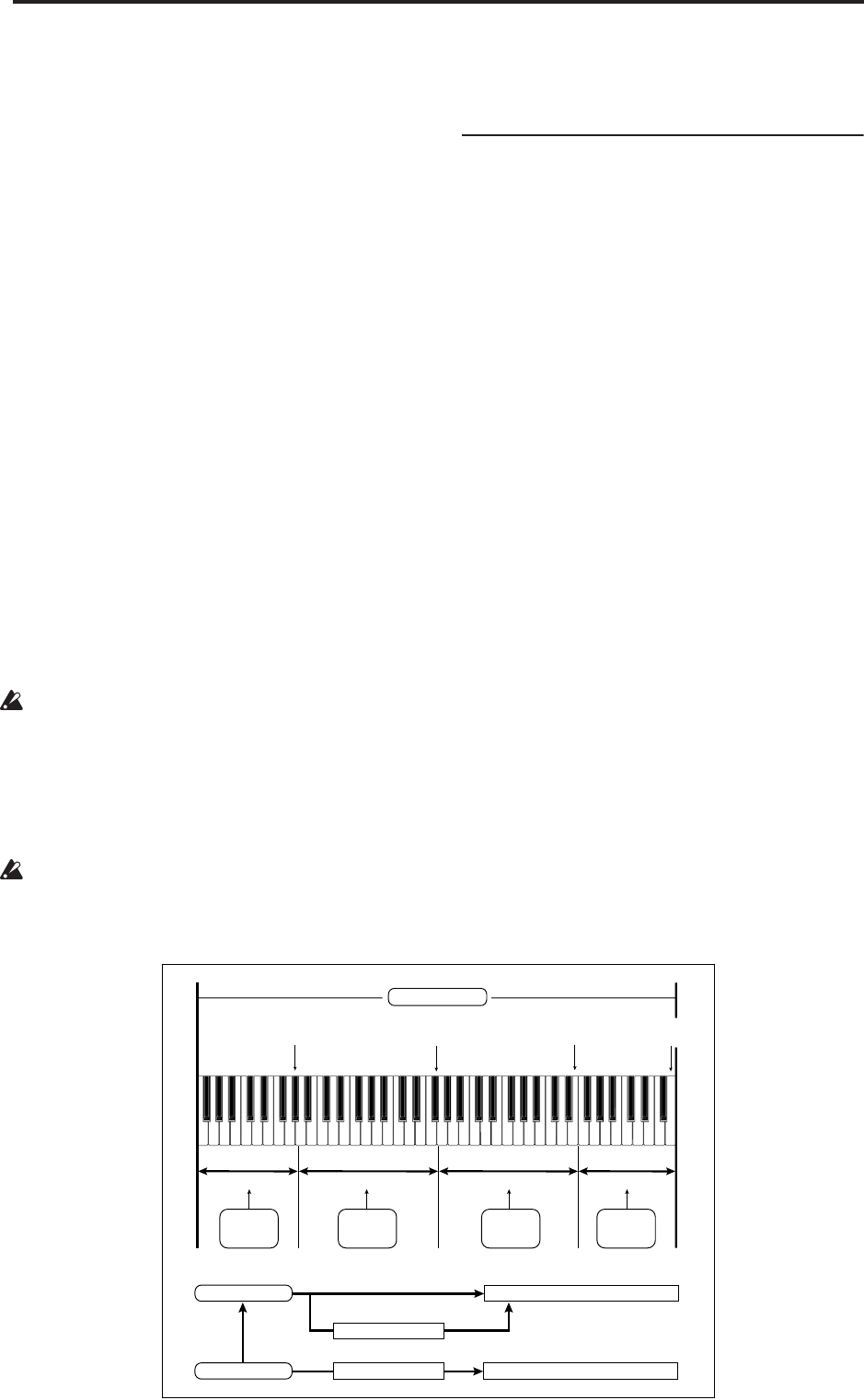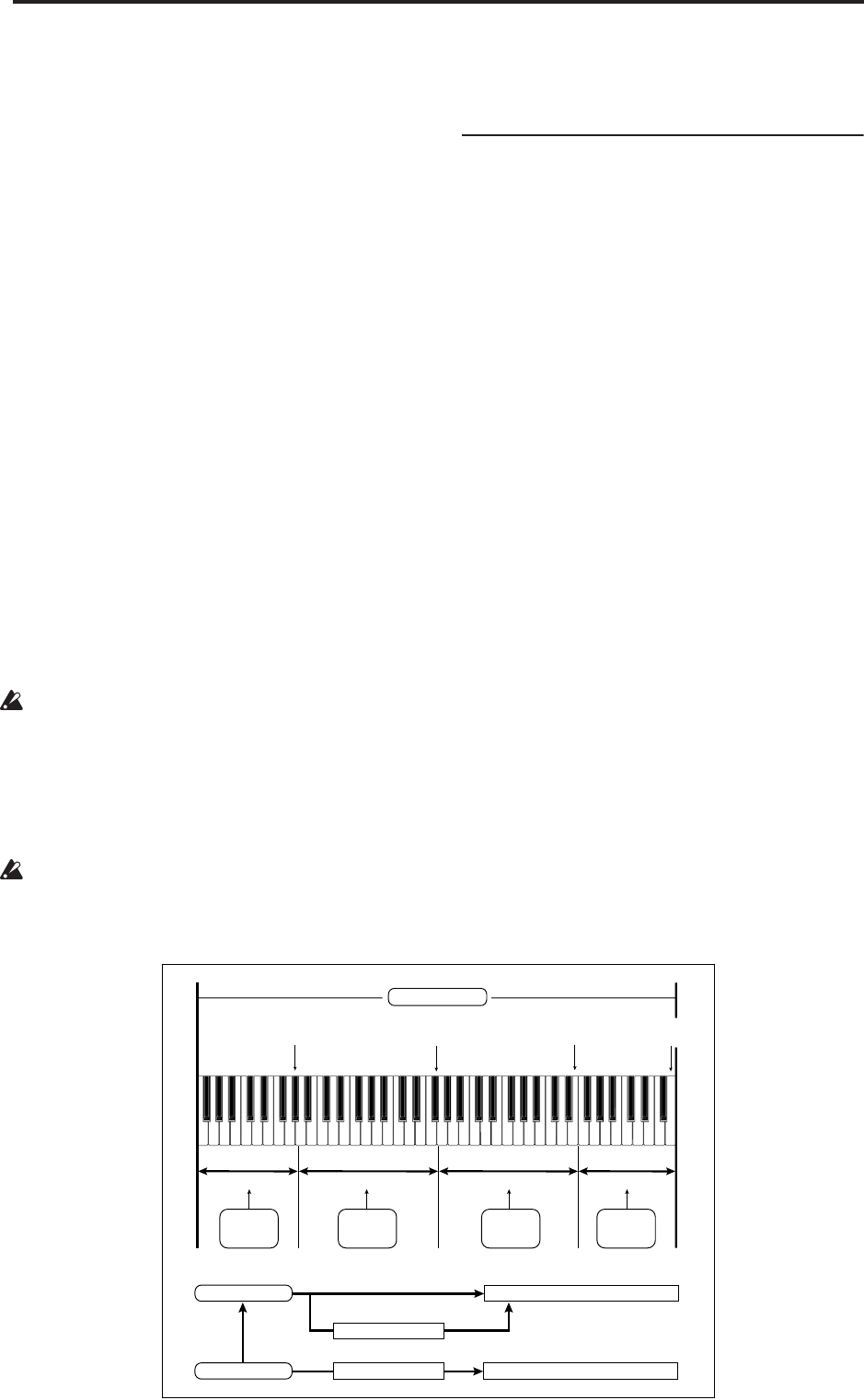
Sampling mode
564
either internal or external sources. For instance, you
can use compression, EQ, lo-fi, etc. You can also use
tempo-based LFO or delay effects, which can be
very useful when sampling rhythmic loops.
• Sampling can be initiated by the SAMPLING
START/STOP switch, note-on, threshold, or the
SEQUENCER START/STOP switch. (The available
methods will depend on the mode.) Threshold
allows you to initiate sampling when the input
signal exceeds the threshold level you specify. In
Sampling mode, you can also specify a pre-trigger
setting.
• The analog audio inputs support mic and line level
signals. Digital audio input via S/P DIF IN
supports the 96 kHz, 48 kHz sample rate.
• You can digitally sample (i.e., “rip”) audio data
from an audio CD in a internal CD-R/RW drive
connected to the USB connector.
• Sampled data can be converted automatically (or
manually, using an easy operation) into a program.
Once a multisample/sample has been converted
into a program, you can make filter, amp, and effect
settings and play it as a program. Such a program
can also be used in Combination mode or
Sequencer mode.
• Multisamples can be used as each step of a wave
sequence. (You can make these settings in Global
P4: Wave Seq.)
• Individual samples can also be used in drum kits.
When you turn off the power, all multisample and
sample data in RAM memory will be lost. Before
you turn off the power, be sure to save important
data to disk. When the OASYS is turned on, the
RAM memory will contain no multisamples or
samples, so you will first need to load previously-
saved data into RAM before you can edit it or play it
back.
If “Auto Optimize RAM” (Global 0–1d) is on, and
the writing destination for sampling data is RAM,
the RAM memory will automatically be optimized
after the data has been written. This is turned on by
default, but you may switch it on/off as necessary.
For more information, see “Auto Optimize RAM”
on page 646, and “Optimize RAM” on page 620.
Editing in Sampling mode
• In Sampling mode, the sample data you sampled or
loaded from various media (including WAVE and
AIFF formats) can be assigned to an index (zone) to
create a multisample.
• The waveform can be viewed in the LCD screen,
and edited by a variety of waveform editing
commands that include rate convert (down-
sampling) and reverse playback.
• Start, loop start, and end addresses can be specified
in units of a single sample. Loop tune, reverse
playback, and loop lock functions are also
supported.
• The Use Zero function automatically searches for
zero-cross points, making it easy to find the
beginning or end of the waveform, or locations that
will not produce noise when the sample is played
back.
• The grid function displays a BPM-based grid on the
waveform display, helping you to create loops or
make waveform edits that match the desired BPM.
At this time, you can set the BPM value by pressing
TAP TEMPO in rhythm with the sample playback.
• Each multisample allows you to create up to 128
indices. Each index consists of a sample
assignment, a key zone, an original key, a playback
pitch, and settings such as level.
• The “Keyboard & Pad” display lets you edit a
multisample while viewing the assignments and
zones of each sample.
• Sample names and multisample names of up to 16
characters can be assigned. Sample names and
multisample names can also be viewed in Disk
mode (see “Translation” on page 703).
• The Time Slice function automatically detects the
attack portions of a kick or snare etc. in a rhythm
Multisample
Index 001
Index 002
Index 003
Index 004
Index001
Top Key
Index002
Top Key
Index003
Top Key
Index004
Top Key
0000:
Sample A
0001:
Sample B
0002:
Sample C
0003:
Sample D
Program OSC (Single/Double)
Multisample
Drum Kit
Sample
Program OSC (Drums)
Wave Sequence