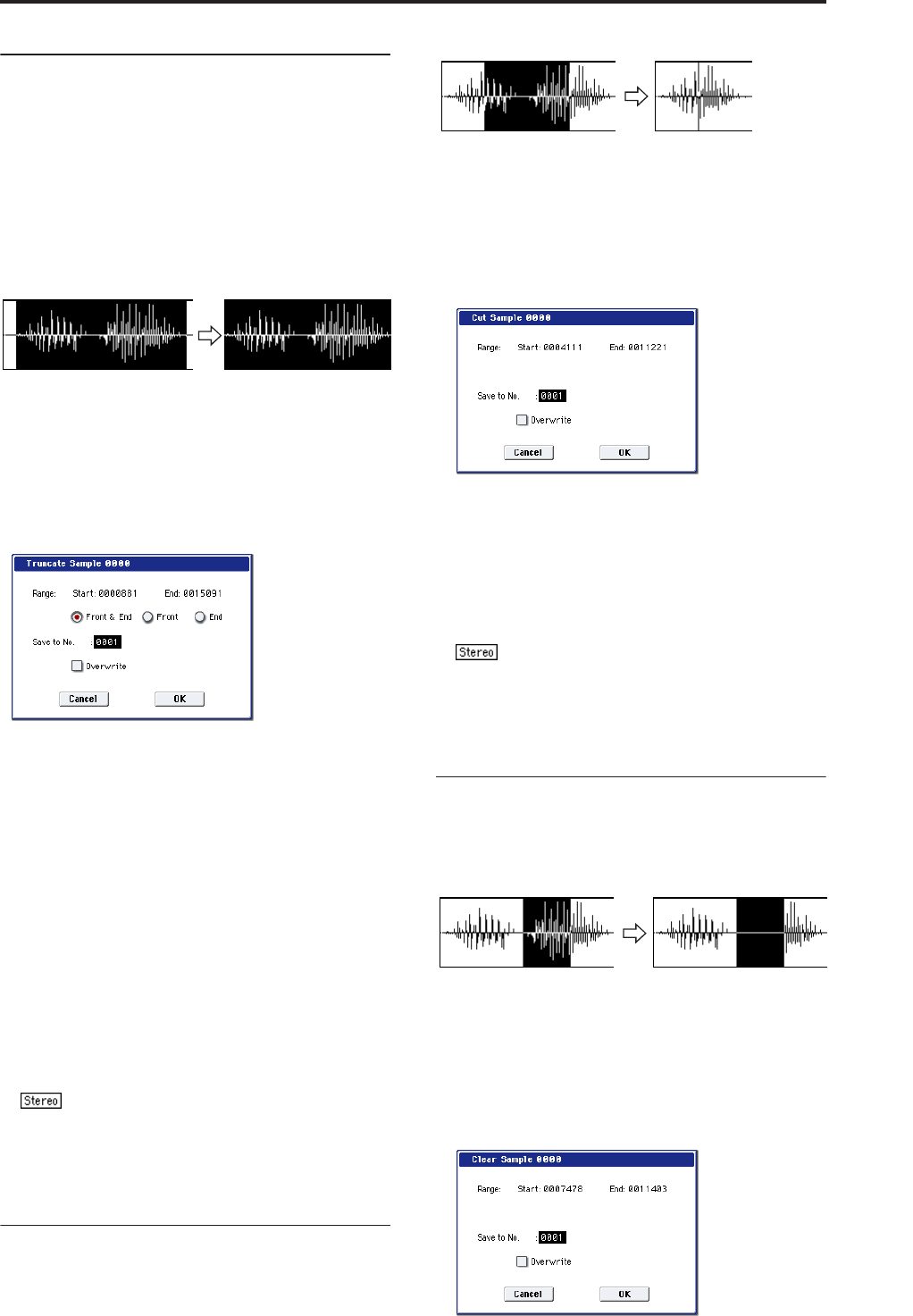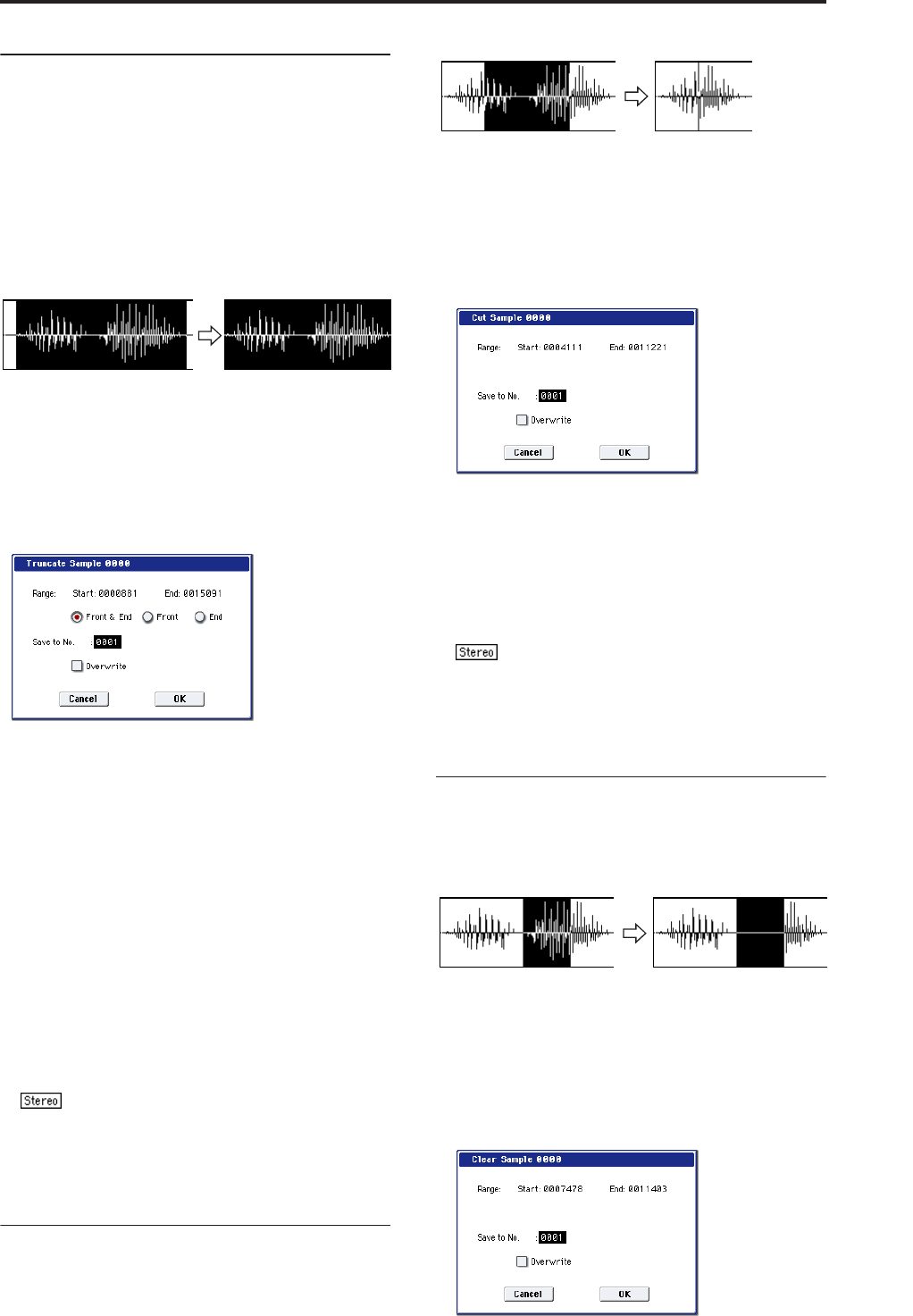
Sampling: Page Menu Commands Truncate (for Sample Edit)
623
Truncate (for Sample Edit)
This command deletes unwanted data that lies beyond
the “Start” and “End.” Use this command when you
wish to delete silence at the beginning or end of the
waveform data.
Note: If you wish to delete unneeded (unplayed)
sample data after setting the Start Address “Start,”
Loop Start Address “Loop Start” and End Address
“End” (2–1d), use the “Truncate (for Loop Edit)” page
menu command found in P2: Loop Edit.
1. Use “Sample Select” (1–1b) to select the sample
that you wish to edit, and use “Start” and “End” to
specify the editing range.
You can press the SAMPLING START/STOP switch
or Play button to hear the portion that will be left by
the “Truncate” command.
2. Select “Truncate” to open the dialog box.
3. The editing range will be shown in Range “Start”
and “End.”
4. Use the radio buttons to select the portion that will
be deleted.
Front & End: The sample data that lies before the
“Start” and after the “End” will be deleted.
Front: The sample data that lies before the “Start”
will be deleted.
End: The sample data that lies after the “End” will
be deleted.
5. In “Save to No.,” specify the save destination
sample number.
By default, an unused sample number will be
selected.
The sample number cannot be specified if
“Overwrite” is checked (page 615).
For stereo samples, use “Save to No.(L)” and
“(R)” to specify the save-destination of the L and R
channels.
6. To execute the Truncate command, press the OK
button. To cancel, press the Cancel button.
Cut
This command deletes the data between the “Start”–
“End.” Sample data located after the deleted portion
will be moved toward the beginning of the sample.
1. Use “Sample Select” (1–1b) to select the sample
that you wish to edit, and use “Start” and “End” to
specify the editing range.
You can press the SAMPLING START/STOP switch
or Play button to hear the portion that will be
deleted by the “Cut” command.
2. Select “Cut” to open the dialog box.
3. The range to be edited is shown by Range “Start”
and “End.”
4. In “Save to No.,” specify the save destination
sample number. By default, an unused sample
number will be selected.
The sample number cannot be specified if
“Overwrite” is checked (page 615).
For stereo samples, use “Save to No.(L)” and
“(R)” to specify the save-destination of the L and R
channels.
5. To execute the Cut command, press the OK button.
To cancel, press the Cancel button.
Clear
This command converts the data between “Start”–
“End” to zero values. Sample data before and after the
edited range will not move.
1. Use “Sample Select” (1–1b) to select the sample
that you wish to edit, and use “Start”–“End” to
specify the editing range.
You can press the SAMPLING START/STOP switch
or Play button to hear the portion that will be
changed to zero-level by the “Clear” command.
2. Select “Clear” to open the dialog box.