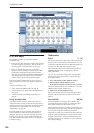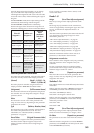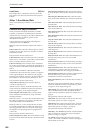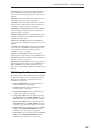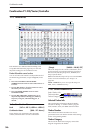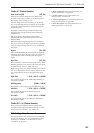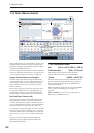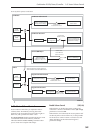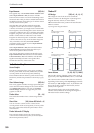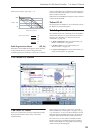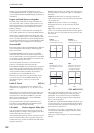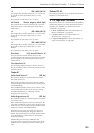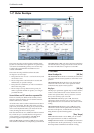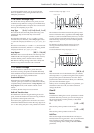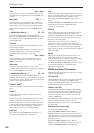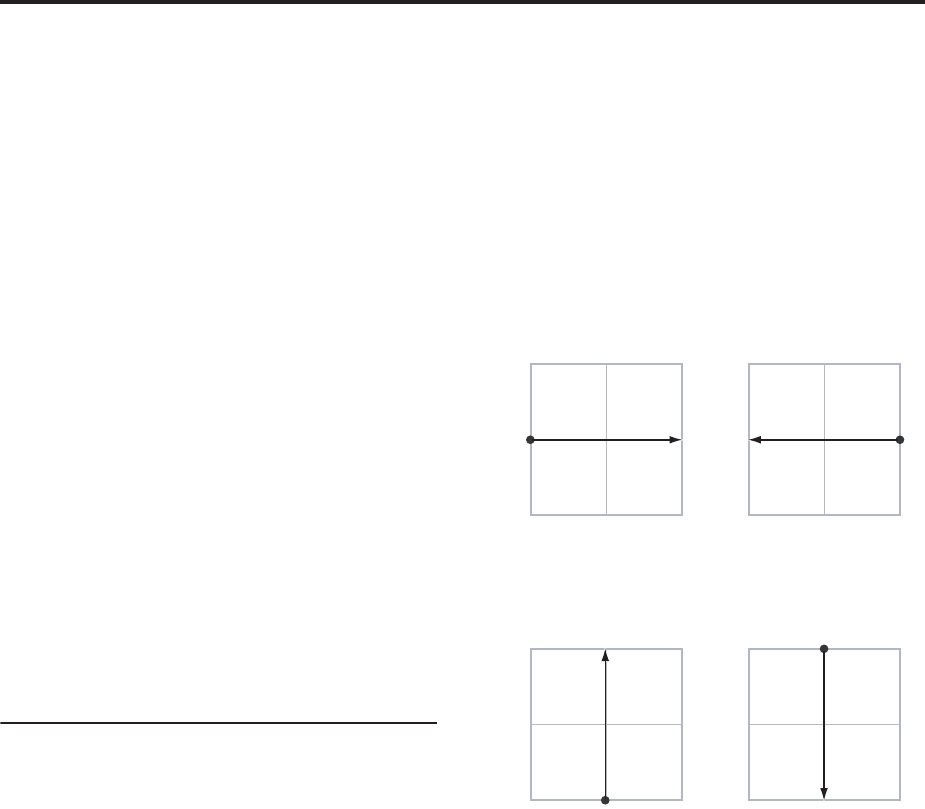
Combination mode
350
Equal Amount [Off, On]
This applies only when Enable Volume Control is On.
When Equal Amount is On, the Vector will fade
between all four Vector axes while maintaining a total
amount of 100%. This provides a smooth fade between
the different sounds, and is the type of volume control
used by classic Vector synths.
Note that this will work best when the Programs
assigned to each of the four axes have equivalent
volumes. For instance, you might create a Combi with
four Programs, each sounding at the same volume and
assigned to a different axis. You could then add a fifth
Program, assign it to one of the axes, and then use the
Timbre volume sliders to reduce the levels of both
Programs on that axis by 50%–so that their combined
volume is the same as any one of the other Programs.
Also, when this is checked, the Center Volume
parameters will be grayed out, since Equal Amount
sets them automatically.
When Equal Amount is Off, the individual Timbre
Center Volume parameters determine the way in
which Vector position affects volume.
Note: For an interesting variation on this effect, turn
Equal Amount Off, and instead set all of the Timbre
Center Volumes to 50%. The Timbres will still fade
together smoothly, but with a more gentle effect
towards the extremes of the Vector axes.
1–5c: Vector Graphic
Vector Graphic
This shows a diagram of the vector space, including
the five points of the Vector EG (labeled 0–4) and the
current position of the Vector Joystick (labeled J).
The transitions between the EG’s points are shown by
black lines, and the loop transition is shown by a gray
line.
Show Volume Image [Off, On]
The vector graphic includes an image representing the
Vector Volume Control settings for the current Timbre
(see Timbre Select, below). You can use the Show
Volume Image check-box to toggle this part of the
graphic on and off.
Timbre Select [01…16]
This selects the Timbre whose volume image will be
shown.
Show Point [VJS, Vector EG Point 0…4]
You can view the volume and CC values for the
current position of the Vector Joystick, or for any of the
EG’s five points. This selects the point whose values
will be shown.
Timbre Volume & CC Display
This read-only display shows the volume and CC
values for the current Vector point, as selected by the
Show Point parameter, above.
Timbre 01
VJS Assign [Off, +X, –X, +Y, –Y]
This assigns an axis of the Vector to control the
Timbre’s volume. See the diagram “VJS Assign and
Program Volume,” below, for more details.
Off means that the Vector position will not affect the
Timbre’s volume.
VJS Assign and Program Volume
Center Volume [0, 25, 50, 75, 100%]
This sets the volume of Timbre 1 at the center point. It
applies only when Equal Amount, above, is set to Off.
The volumes at the extreme ends of the axis are fixed,
depending on the setting of the VJS Assign parameter.
For instance, if VJS Assign is set to –X, the Timbre will
always be at 100% volume on the left side, and 0%
(silent) on the right side.
This parameter applies only to the Combi Vector
Volume control, and does not change the Program’s
individual Vector Volume settings.
+127–127 0
+X
0% 100%
+127–127 0
–X
100% 0%
Program volume increases
from left to right.
Program volume increases
from right to left.
+127
–127
0
+Y
0%
100%
+127
–127
0
–Y
100%
0%
Program volume increases
from bottom to top.
Program volume increases
from top to bottom.