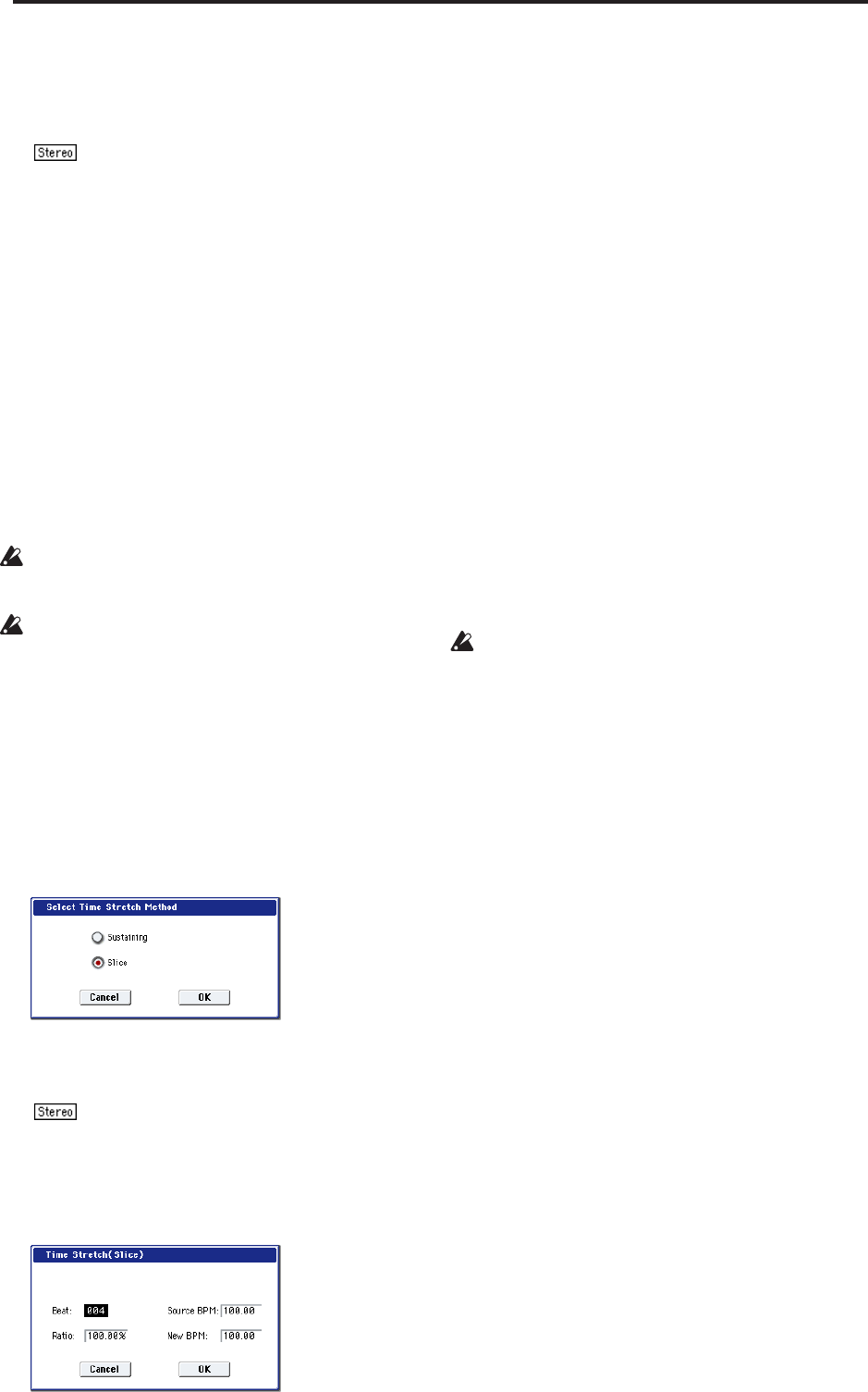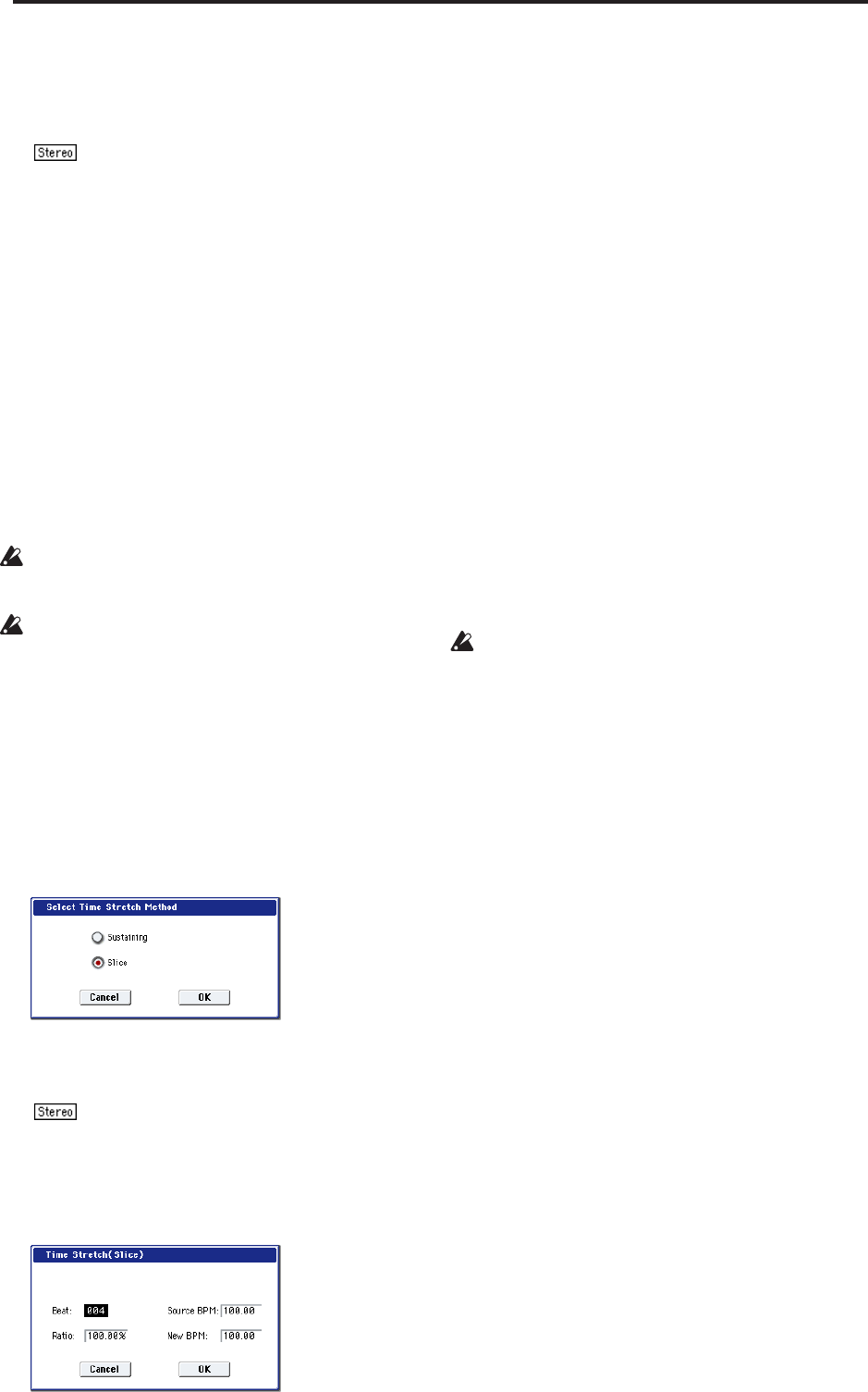
Sampling mode
636
number will be selected. If “Overwrite” is checked,
this cannot be selected.
The sample number cannot be specified if
“Overwrite” is checked (page 615).
For stereo samples, use “Save to No.(L)” and
“(R)” to specify the save-destination of the L and R
channels.
To execute the Save operation, press the OK button.
To cancel without saving press the Cancel button.
11.By repeating steps 9–10 you can create more
samples as desired.
12.Press the Exit button to exit the Time Stretch
operation.
The index will specify the last-saved sample
number.
Note: If you to use the saved sample in Program
mode or Sequencer mode, you can use the “Convert
MS To Program” menu command, or you can select
that multisample for the “2–1c: OSC1
Multisample/Wave Sequence” or “2–5: OSC2 Basic”
parameters “MS1”–“M4” (if “Type” = Multisample)
and create a program.
Be aware that if you exit Time Stretch without using
the Save button then press the OK button to save the
sample, the sample(s) you created will be lost.
Time Stretch requires vacant samples,
multisamples, and relative parameters in order to
execute. Before you execute, make sure that there is
sufficient free space. If there is not, an error will
occur.
To use Time Stretch (Slice)
1. Select the sample that you wish to time-stretch
using the Slice method.
2. Select the “Time Stretch” command from the Page
Menu to access this dialog box, where you can
select the desired time stretch method.
3. Use the radio buttons to select Slice. Then press
the OK button to execute, or the Cancel button to
cancel without executing.
If the L and R of a stereo sample are different
in length, blank data will automatically be added to
the end of the shorter sample so that it matches the
longer side.
4. A dialog box for executing Time Stretch will
appear.
5. Specify the number of quarter note beats and
tempo of the currently selected sample.
If you already know the BPM value, set Source
BPM. If you do not know the BPM, setting Beat will
cause the BPM to be calculated automatically. The
settings here are also used as the reference values
when detecting the attacks at which the sample is
divided.
Beat: Specify the number of quarter note beats.
When you change Beat, the Source BPM will
indicate the BPM value for playback at the original
key. This BPM value is automatically calculated
according to the length from the start address to the
end address (if loop is off) or from the loop start
address to the end address (if loop is on). If you
already know the BPM value and the calculated
value is incorrect, change Source BPM to the correct
value.
For example if you have a one-measure 120 BPM
sample in 4/4 time, you would set Beat to 4. The
Source BPM will be calculated automatically. If the
Source BPM is not calculated as 120.00 due to
inaccuracies in the start address (or loop start
address) or end address, adjust Source BPM to the
correct value of 120.00.
Source BPM: Specify the tempo at the original key
of the original waveform.
Source BPM cannot be set or displayed outside the
range of 40.00–480.00.
6. Set the proportional length of the sample that will
be created by Time Stretch.
• To specify the length as a ratio
Set Ratio. The available range is 50.00%–200.00%. If
you specify 50.00%, the sample length will be
halved. (The tempo will double.) If you specify
200.00%, the sample length will double. (The tempo
will be halved.)
The tempo of the sample created by execution will
be calculated automatically from the Ratio and
Source BPM, and displayed in New BPM.
• To match a desired BPM tempo value
Set New BPM to the desired BPM value of the
sample that will be created. Ratio will automatically
be calculated from the Source BPM and New BPM
values.
It is not possible to set or display New BPM outside
the range of 40.00–480.00. It is not possible to set or
display Ratio outside the range of 50.00–200.00.
7. To execute Time Stretch, press the OK button. To
cancel without executing, press the Cancel button.
When you press the OK button, the attacks will be
detected and the sample will be divided
automatically, and time stretch will be performed.
The Time Stretch dialog box will appear.